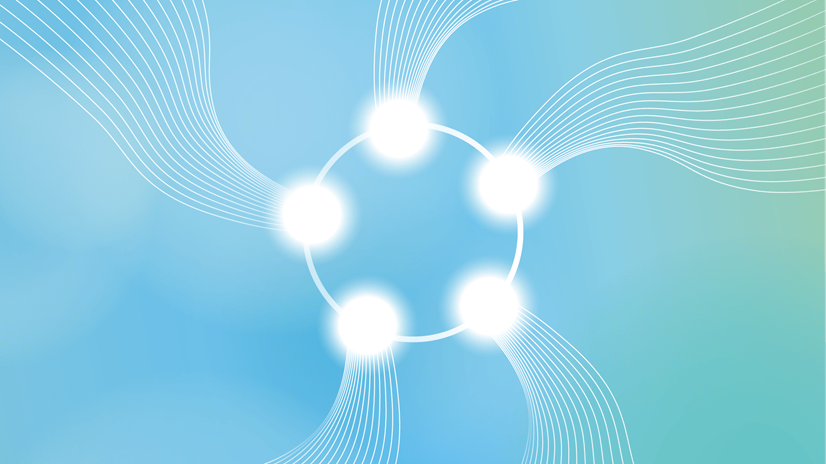You are working with Coreon and you’ve tuned your repository’s configuration down to the smallest details. You’ve accomplished the following:
- Configured various properties (such as Definition, Domain, Status, Part of Speech, Context Example) each assigned a specific data type (such as
text,picklist,date-timeetc.). In practice, yes, “various” can mean actually many dozens of concept and term properties. - Set up rating rules to distinguish preferred terms from undesired ones.
- Set up breadcrumbs to indicate the hierarchical position.
- Defined custom associative relations
- Chosen selected languages
- Allocated user roles and their access rules
Now, you’re faced with the task of duplicating these settings in another repository. Whether it’s a simple test repository or designated for another department/business unit within your organization, the last thing you want is to painstakingly re-enter all those configuration details. How can you accomplish this efficiently?
How do I do this?
The solution is straightforward: export the configuration to a file and then import it back.
The Coreon Export module not only lets you export all your data (concepts, terms, relations, images), but also facilitates the export of all configuration settings.
In the Export form, just check the box labeled “Include Repository Config Data into Export” to incorporate repository configuration into a Coreon XML file.

The resulting Coreon XML file will contain an optional section housing your repository configuration.
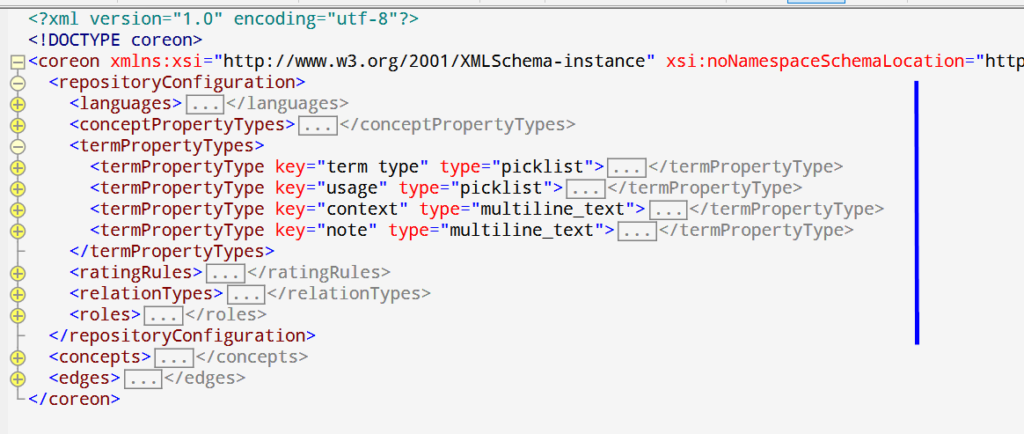
Re-Import and Overwrite
To implement these configuration settings in another repository, the process is reversed. In the Import form, indicate that the existing configuration should be replaced with the one from the Coreon XML file.
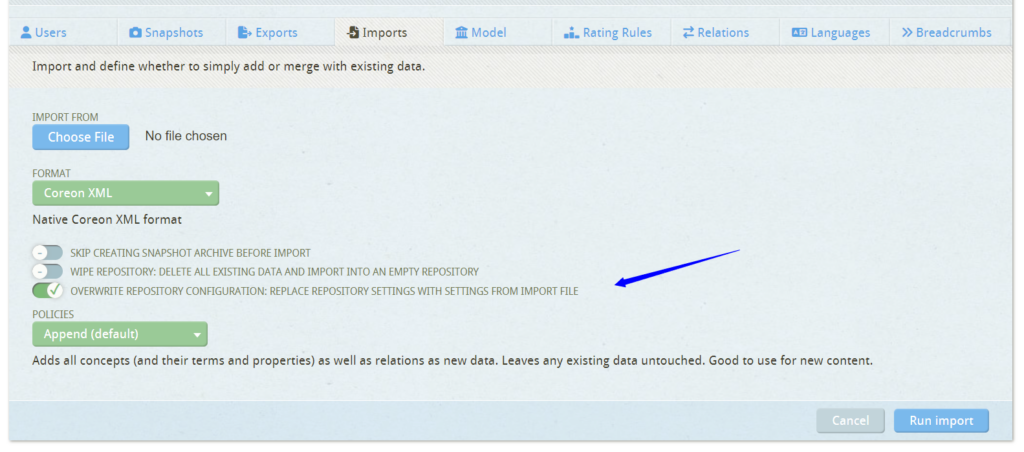
Notes
The repositoryConfiguration element and all its subordinate XML structures conform to the Coreon XML schema.
While the repositoryConfiguration encompasses all repository-wide settings, it doesn’t encompass the user list, which is always specific to a repository.
To create a file containing only the configuration (excluding any data records), simply set the number of concepts to be exported to zero in the Export form: This will result in exporting only the configuration.
Summary
By following this illustrated process, you can efficiently save both your repository’s data and its configuration within a single Coreon XML file.